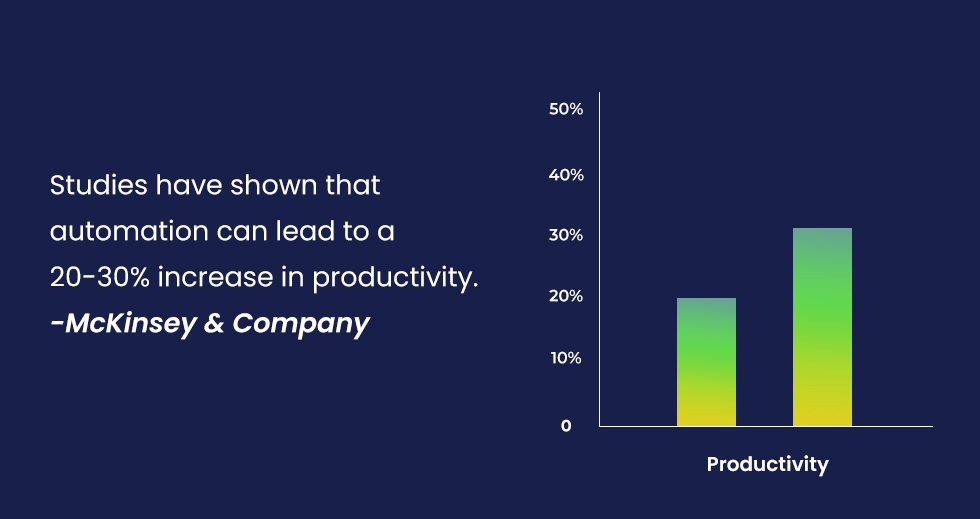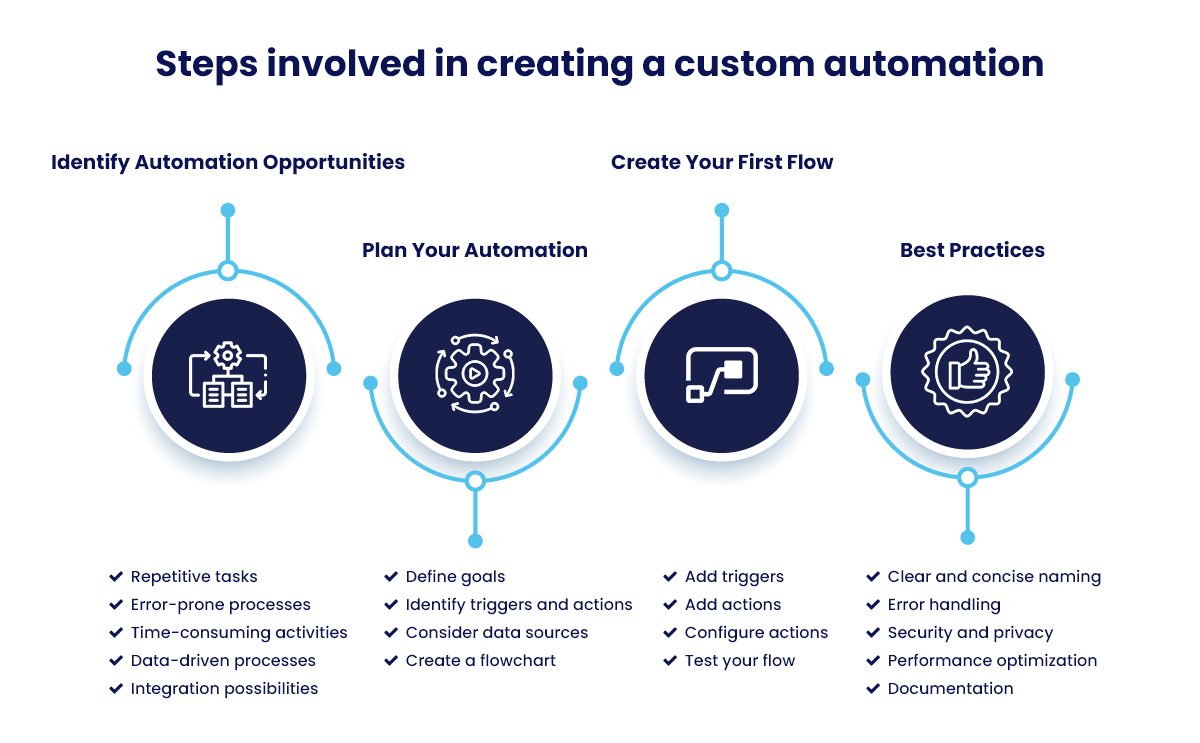Tired of drowning in a sea of emails and paperwork? Microsoft Power Automate can be your digital lifesaver. By automating repetitive tasks, you can reclaim your time and focus on what truly matters.
93% of Fortune 500 companies use Power Automate – Microsoft study.
The Benefits of Creating Custom Automations
Creating custom automations with Microsoft Power Automate offers numerous benefits, including:
Increased Efficiency:
- Reduced manual labor: Automation eliminates repetitive tasks, freeing up employees to focus on more strategic work.
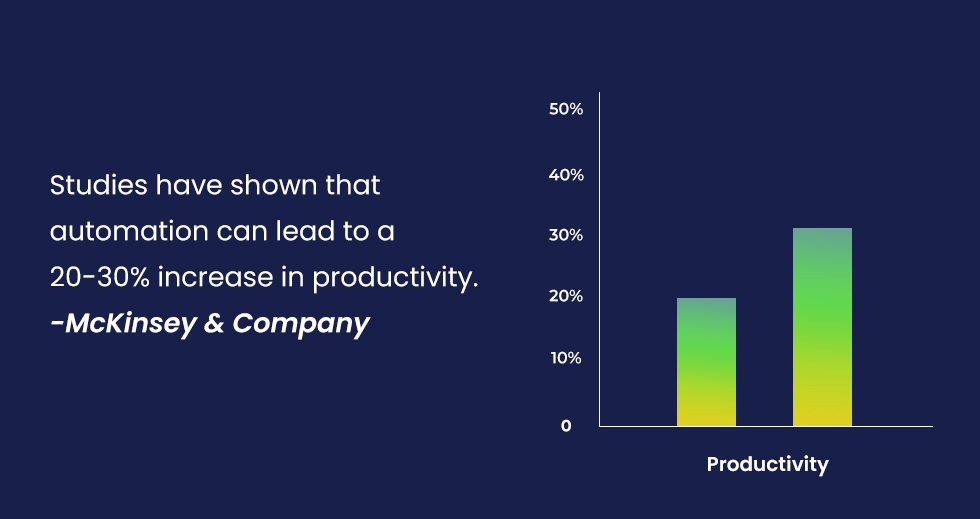
- Faster turnaround times: Automated processes can be completed more quickly than manual tasks, improving response times and customer satisfaction
Organizations have reported saving an average of 4 hours per week per employee using Power Automate. – Microsoft case studies
Reduced Errors:
- Minimized human error: Automation reduces the risk of mistakes caused by manual data entry or processing.
- Improved data accuracy: Automated workflows can ensure that data is consistent and accurate.
Improved Consistency:
- Standardized processes: Automation helps establish consistent workflows, reducing variability and improving quality.
- Enhanced compliance: Automated processes can help organizations comply with regulations and standards.
Enhanced Collaboration:
- Streamlined workflows: Automation can break down silos and improve collaboration between teams.
- Real-time updates: Automated workflows can provide real-time updates and notifications, keeping everyone informed.
Cost Savings:
- Reduced labor costs: Automation can reduce the need for manual labor, leading to cost savings.
45% decrease in app development costs achieved with Microsoft Power Platform -Microsoft study.
- Improved resource allocation: By automating tasks, organizations can allocate resources more effectively.
140% ROΙ achieved with Microsoft Power Platform – Microsoft study.
Additional benefits:
- Integration with other systems: Power Automate can integrate with various applications and services, automating data transfers and workflows.
- Conditional logic: Automation can use conditional logic to make decisions based on specific criteria, enabling more complex workflows.
- API connections: Power Automate can connect to APIs, allowing you to automate interactions with external services.
- Data extraction and transformation: Automation can extract data from various sources, transform it as needed, and load it into other systems.
Leveraging these benefits and technical capabilities, organizations can create custom automations that streamline their workflows, improve efficiency, and drive business success.
+350,000 organizations are using Microsoft Power Automate each month. – Microsoft study.
Understanding the Basics of Power Automate
Microsoft Power Automate is a powerful tool that enables you to automate repetitive tasks and workflows. At its core, Power Automate is built around the concept of flows. A flow is a series of actions that are triggered by an event.
Core Concepts
- Flows: These are the building blocks of automation in Power Automate. A flow is a sequence of actions that are triggered by an event.
- Triggers: These are the events that initiate a flow. They can be based on time, data changes, or user actions.
- Actions: These are the steps that are performed within a flow. They can involve connecting to different applications, performing calculations, and sending notifications.
- Connectors: These are the bridges that allow Power Automate to interact with other applications and services.
Types of Flows
Power Automate offers three main types of flows:
- Cloud Flows: These flows run in the cloud and can be triggered by various events, such as new emails, file uploads, or changes in SharePoint lists. They are ideal for automating tasks that involve cloud-based applications.
- Desktop Flows: These flows automate tasks on your desktop using robotic process automation (RPA). They are useful for automating repetitive tasks that require interaction with desktop applications.
- Automated Cloud Flows: These flows combine the capabilities of cloud flows and desktop flows to automate complex processes that involve both cloud-based and desktop applications.
By understanding these core concepts and the different types of flows, you can effectively create custom automations to streamline your workflows and improve your productivity.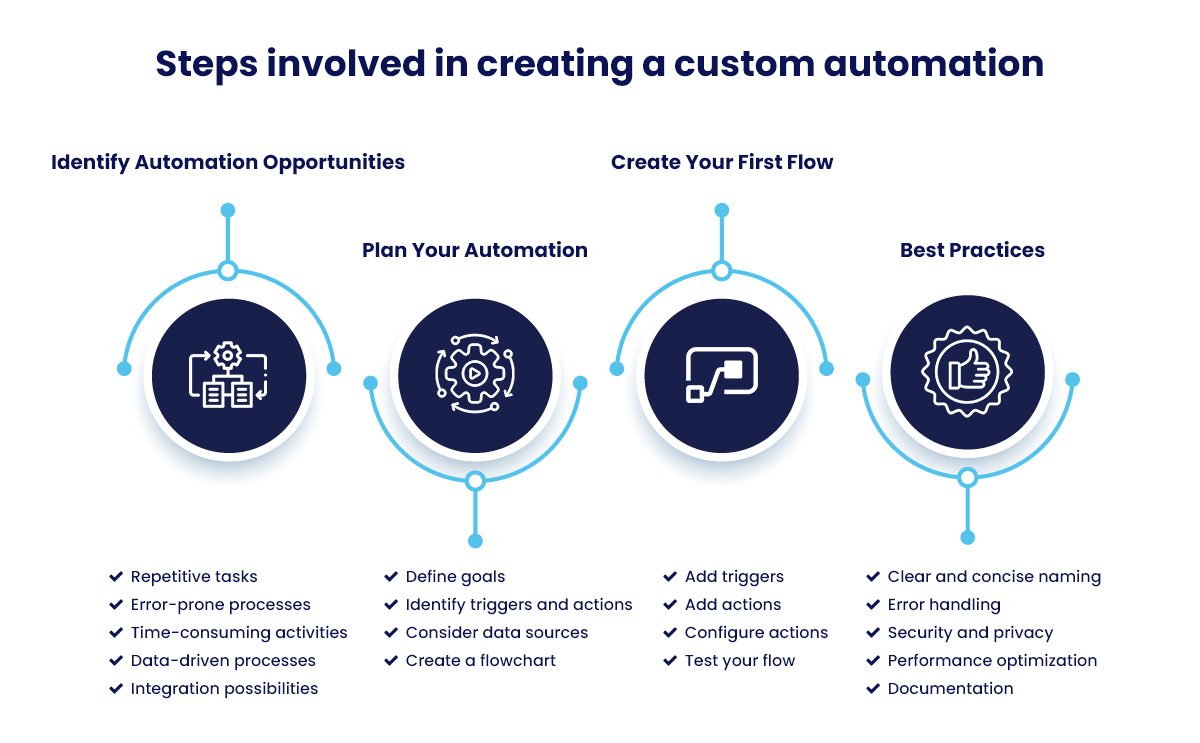
Identifying Automation Opportunities
One of the most crucial steps in creating effective custom automations is identifying the right tasks and processes to automate. Here are some tips to help you pinpoint potential automation opportunities:
Look for Repetitive Tasks:
- Identify tasks that you perform frequently and consistently.
- Consider tasks that involve manual data entry or processing.
Analyze Error-Prone Processes:
- Examine tasks where human error is a common problem.
- Automation can help reduce the risk of mistakes and ensure accuracy.
Evaluate Time-Consuming Activities:
- Identify tasks that take up a significant amount of your time.
- Automation can free up your time to focus on more strategic work.
Consider Data-Driven Processes:
- If you work with large datasets, automation can help streamline data management and analysis.
Explore Integration Possibilities:
- Identify opportunities to integrate different applications or systems. Automation can help bridge the gap between these systems. Example: If you’re a customer support representative, you might automate the process of creating support tickets based on incoming emails. This would save you time and ensure that all tickets are created consistently.
Remember: The key to successful automation is to identify tasks that can be automated efficiently and effectively. Don’t try to automate everything at once. Start with smaller, more manageable tasks and gradually expand your automation efforts.
Planning Your Automation
Once you’ve identified potential automation opportunities, it’s time to plan your automations. This involves defining your goals, identifying triggers and actions, and considering data sources.
Defining Your Goals
- Clearly articulate your objectives: What do you hope to achieve with your automation? Do you want to save time, reduce errors, or improve efficiency?
- Set measurable targets: Establish specific goals that you can track and measure.
Identifying Triggers and Actions
- Determine the events that will trigger your automation: What actions or conditions will initiate the flow?
- Identify the steps involved in the process: What actions need to be performed to achieve your goal?
Considering Data Sources
- Identify the data that will be used in your automation: Where will the data come from?
- Determine the format of the data: Will it be in a specific format, such as CSV or JSON?
Creating a Flowchart
- Visualize your automation process: Create a flowchart or diagram to help you understand the sequence of steps.
- Identify decision points and conditional logic: Determine how your automation will handle different scenarios.
By carefully planning your automation, you can ensure that it is effective, efficient, and meets your specific needs.
Creating Your First Flow
Now that you have a clear understanding of the basics of Power Automate and have identified an automation opportunity, it’s time to create your first flow.
Step-by-Step Guide
- Log in to Power Automate: Access Power Automate through the web or the mobile app.
- Create a new flow: Choose the appropriate flow type (cloud flow, desktop flow, or automated cloud flow) based on your automation needs.
- Add a trigger: Select the event that will initiate your flow. For example, if you want to automate a task based on new emails, you would choose the “When a new email arrives” trigger.
- Add actions: Add the actions that you want to perform within your flow. You can search for actions by name or browse through the available connectors.
- Configure actions: Customize the actions to fit your specific needs. For example, if you’re sending an email, you’ll need to specify the recipient, subject, and body.
- Test your flow: Run your flow to ensure that it works as expected. Make any necessary adjustments based on the results.
Tips for Creating Effective Flows
- Use clear and descriptive names: Give your flows, triggers, and actions meaningful names that accurately reflect their purpose.
- Leverage conditional logic: Use conditions to create more complex workflows that can handle different scenarios.
- Utilize variables: Store data in variables to make your flows more dynamic and reusable.
- Test thoroughly: Test your flows under various conditions to identify and fix any issues.
Best Practices for Creating Effective Automations
To ensure that your custom automations are efficient, reliable, and maintainable, it’s essential to follow best practices.
Clear and Concise Naming
- Use descriptive names: Choose names that clearly indicate the purpose of your flows, triggers, and actions.
- Avoid using abbreviations or acronyms: Use full words to enhance readability.
Error Handling
- Implement error handling: Use conditions and actions to handle potential errors and prevent flow failures.
- Provide informative error messages: Include detailed information about the error to help you troubleshoot.
Security and Privacy
- Protect sensitive data: Ensure that your automations handle sensitive data securely.
- Use secure connectors: Choose connectors that adhere to industry standards for data protection.
Performance Optimization
- Minimize unnecessary actions: Streamline your flows by removing unnecessary steps.
- Use efficient connectors: Select connectors that are optimized for performance.
- Consider parallel execution: For complex workflows, explore the possibility of running multiple actions in parallel.
Documentation
- Document your automations: Create detailed documentation to explain the purpose, steps, and logic of your flows.
- Include comments within your flows: Add comments to explain specific actions or decisions.
Advanced Automation Techniques
While the basics of Power Automate are relatively straightforward, you can create even more powerful automations by exploring advanced techniques.
Conditional Logic
- Use conditions to make decisions: Create flows that can branch based on specific criteria.
- Implement conditional logic: Use “if” statements and “switch” cases to control the flow of your automation.
Loops
- Repeat actions: Use loops to execute actions multiple times.
- Types of loops: Power Automate offers different types of loops, such as “for each” and “do until.”
Parallel Execution
- Run multiple actions simultaneously: Use parallel execution to speed up your automations.
- Identify tasks that can be performed independently: Determine which actions can be executed in parallel without affecting the overall workflow.
Variables and Expressions
- Store and manipulate data: Use variables to store values that can be used throughout your flow.
- Create expressions: Use expressions to perform calculations and manipulate data.
Custom Connectors
- Connect to custom APIs: Create custom connectors to integrate with applications or services that are not natively supported by Power Automate.
Conclusion
We’ve now explored the best practices for creating custom automations with Microsoft Power Automate. By following these guidelines, you can streamline your workflows, improve efficiency, and save time.
Key Takeaways:
- Identify automation opportunities: Look for repetitive tasks, error-prone processes, and time-consuming activities.
- Plan your automations: Define your goals, identify triggers and actions, and consider data sources.
- Create effective flows: Use clear naming, error handling, and security best practices.
- Explore advanced techniques: Leverage conditional logic, loops, parallel execution, variables, and custom connectors.
Incorporate these best practices into your automation efforts, and leverage the full potential of Power Automate and transform your workflows!
Need expert guidance? Partner with Charter Global to leverage our expertise in Microsoft Power Automate and other cutting-edge technologies. Our team can help you identify automation opportunities, design and implement custom workflows, and optimize your processes for maximum efficiency.
Contact us to learn more about how Charter Global can help you achieve your automation goals.
Book your personalized consultation now.
Or mail us at [email protected] or call +1 770.326.9933